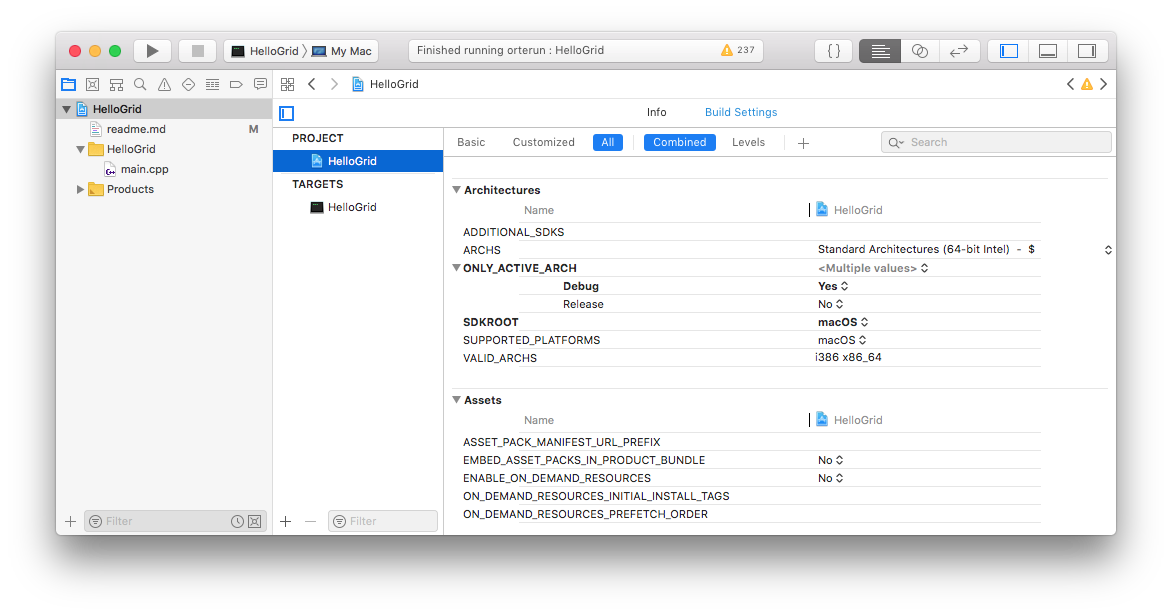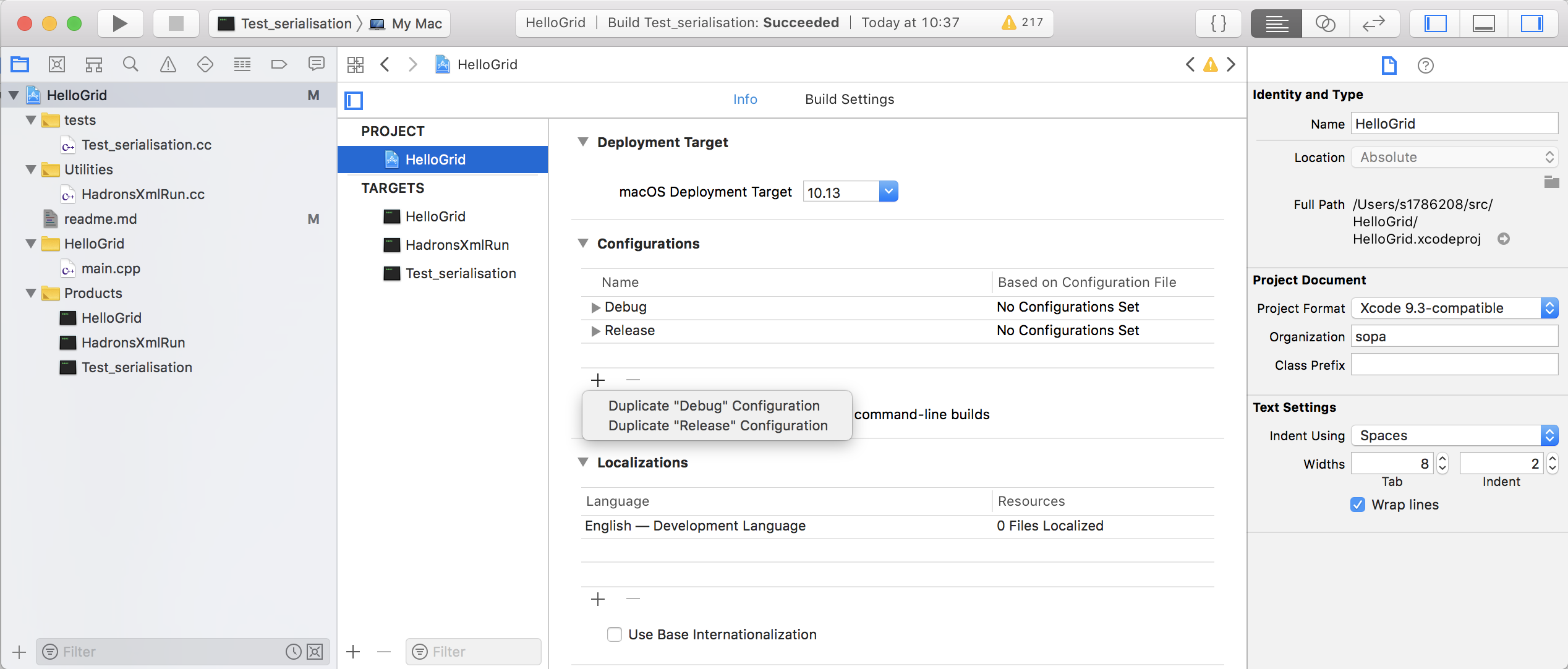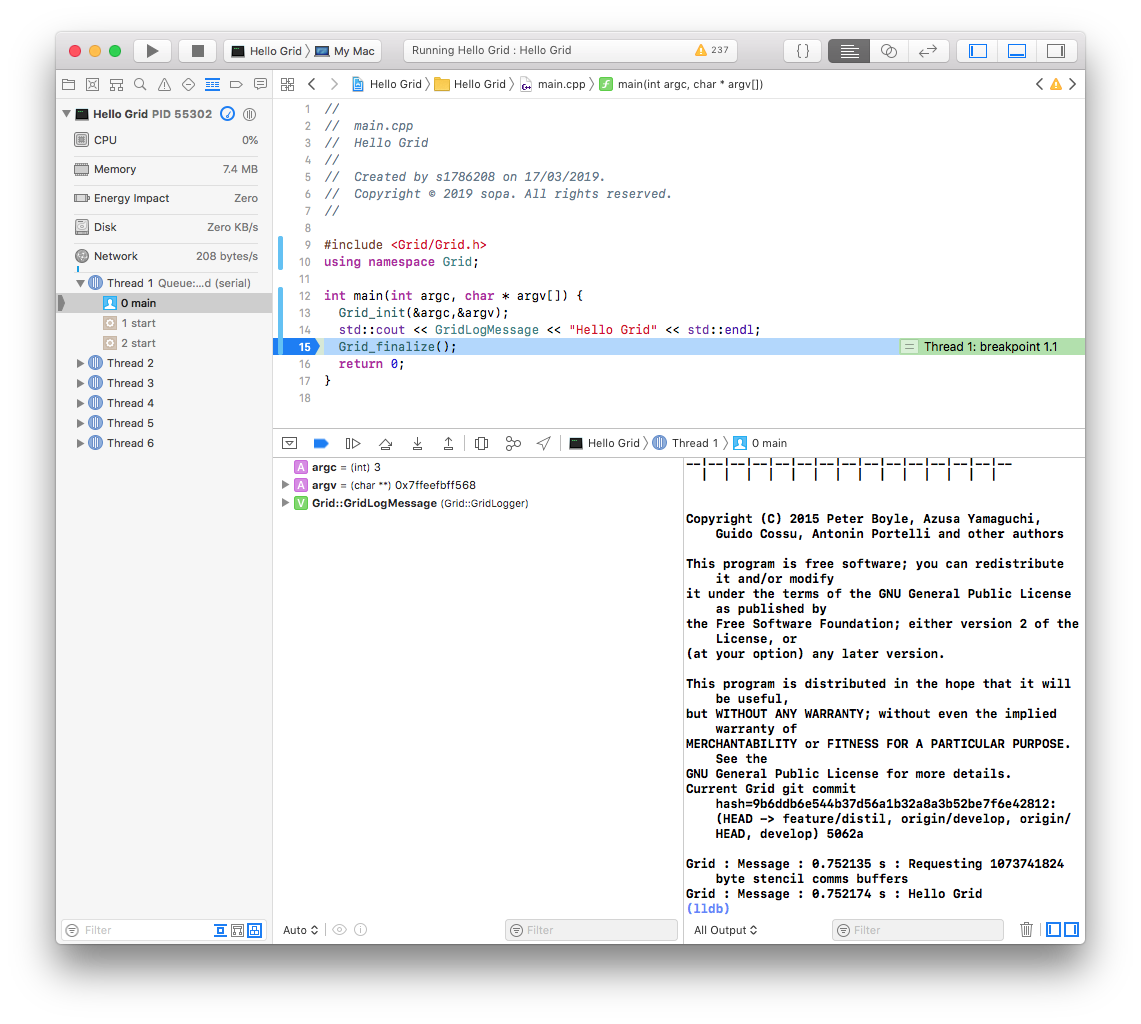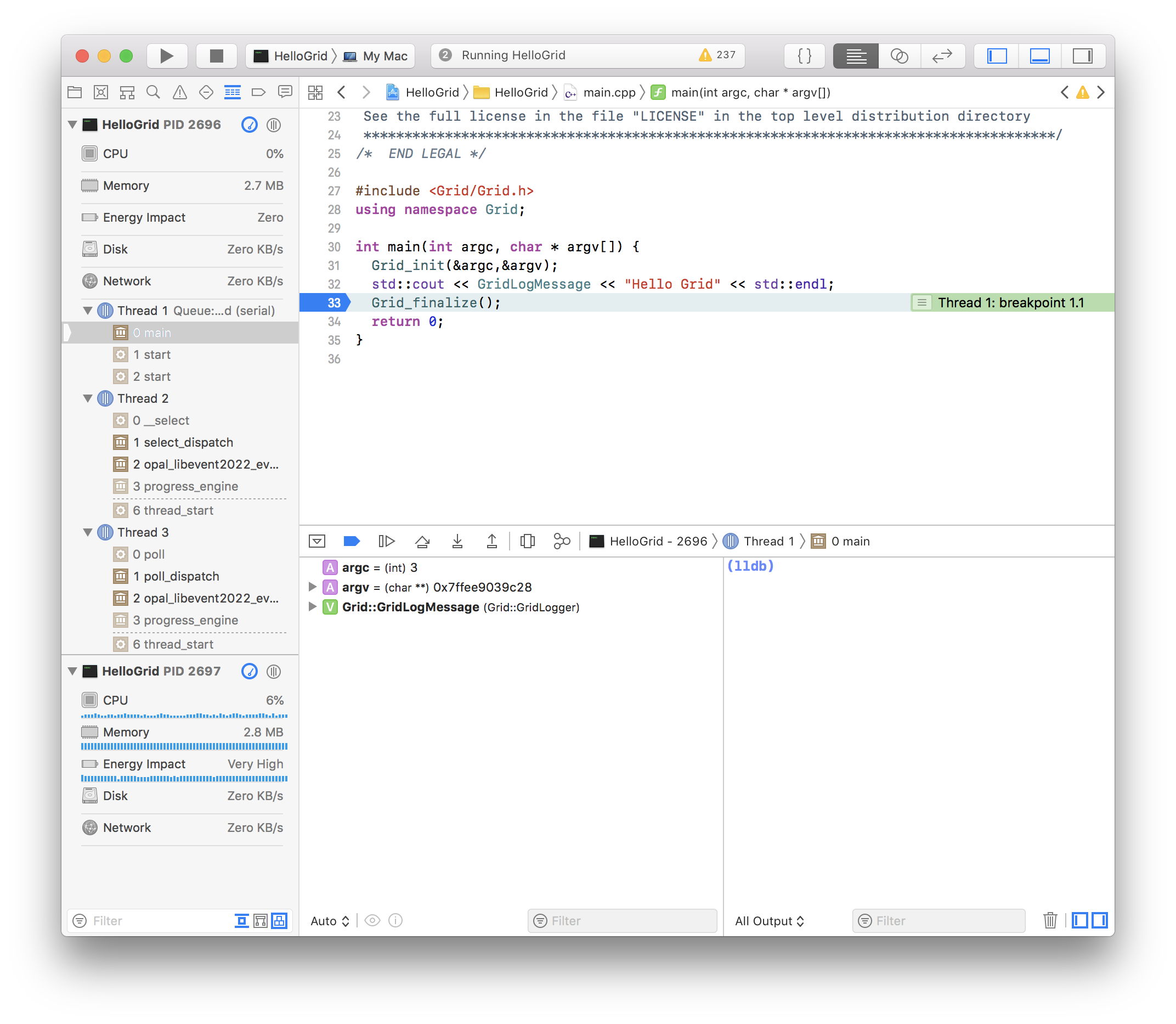19 KiB
Using Xcode for Grid on Mac OS
This guide explains how to use Xcode as an IDE for Grid on Mac OS.
NB: this guide, and the screenshots, were generated using Xcode 10.1.
Initial setup
For first time setup of the Xcode and Grid build environment on Mac OS, you will need to do the following, in this order:
- Install Xcode and the Xcode command-line utilities
- Set Grid environment variables
- Install and build Open MPI optional
- Install and build Grid pre-requisites
- Install, Configure and Build Grid
Apple's Xcode website is the go-to reference for 1, and the definitive reference for 4 and 5 is the Grid Documentation.
The following sections explain these steps in more detail
1. Install Xcode and the Xcode command-line utilities
See Apple's Xcode website for instructions on installing Xcode.
Once Xcode is installed, install the Xcode command-line utilities using:
xcode-select --install
2. Set Grid environment variables
To make sure we can share Xcode projects via git and have them work without requiring modification, we will define Grid environment variables. To make sure these environment variables will be available to the Xcode build system, issue the following shell command:
defaults write com.apple.dt.Xcode UseSanitizedBuildSystemEnvironment -bool NO
These are the environment variables we will define for Grid:
| Variable | Typical Value | Use |
|---|---|---|
Grid |
/Users/user_id/src/Grid |
Path to grid source |
GridPre |
/Users/user_id/bin |
Path to install directory containing grid pre-requisites built from source |
GridPkg |
MacPorts=/opt/local, Homebrew=/usr/local |
Path to package manager install directory |
Choose either of the following ways to do this, and when you're done, log out and in again. To check these have been set:
printenv|grep -i grid
Method 1 -- Apple Script
- Start Script Editor (cmd-space, script editor)
- Click on New Document. Paste the following into the new script, editing the paths appropriately (just replace
user_idwith your user_id if you are unsure):
do shell script "launchctl setenv Grid $HOME/src/Grid
launchctl setenv GridPre $HOME/bin
launchctl setenv GridPkg /opt/local"
- Save the script inside
~/Applicationsand give it the nameGridEnv.app. - Open
System Preferences,Users & Groups - Click on
Login Items - Click the plus sign to add a new login item
- Select the
~/Applicationsfolder and selectGridEnv.app
Log out and in again.
Method 2 -- environment.plist
Make the file environment.plist in ~/Library/LaunchAgents with the following contents, editing the paths appropriately (just replace user_id with your user_id if you are unsure):
<?xml version="1.0" encoding="UTF-8"?>
<!DOCTYPE plist PUBLIC "-//Apple//DTD PLIST 1.0//EN" "http://www.apple.com/DTDs/PropertyList-1.0.dtd">
<plist version="1.0">
<dict>
<key>Label</key>
<string>Grid.startup</string>
<key>ProgramArguments</key>
<array>
<string>sh</string>
<string>-c</string>
<string>launchctl setenv Grid $HOME/src/Grid
launchctl setenv GridPre $HOME/bin
launchctl setenv GridPkg /opt/local</string>
</array>
<key>RunAtLoad</key>
<true/>
</dict>
</plist>
3. Install and build Open MPI -- optional
Download the latest version of Open MPI version 3.1 (I used 3.1.3).
NB: Grid does not have any dependencies on fortran, however many standard scientific packages do, so you may as well download GNU fortran (e.g. MacPorts gfortran package) and build Open MPI like so:
../configure CC=clang CXX=clang++ F77=gfortran FC=gfortran CXXFLAGS=-g --prefix=$GridPre/openmpi
make -j 4 all install
(If you don't want to bother with fortran bindings, just don't include the F77 and FC flags)
4. Install and build Grid pre-requisites
To simplify the installation of Grid pre-requisites, you can use your favourite package manager, e.g.:
1. MacPorts
Install MacPorts if you haven't done so already, and then install packages with:
sudo port install <portname>
These are the portnames for mandatory Grid libraries:
- git-flow-avh
- gmp
- mpfr
and these are the portnames for optional Grid libraries:
- fftw-3-single
- hdf5
- lapack
- doxygen
- OpenBLAS
Please update this list with any packages I've missed! ... and double-check whether OpenBLAS is really for Grid
2. Homebrew
Install Homebrew if you haven't done so already, and then install packages with:
sudo brew install <packagename>
The same packages are available as from MacPorts.
Install LIME optional
There isn't currently a port for C-LIME, so download the source and then build it:
../configure --prefix=$GridPre/lime CC=clang
make -j 4 all install
5. Install, Configure and Build Grid
5.1 Install Grid
Start by cloning Grid (from GitHub) into the directory you specified in $Grid. Bear in mind that git will create the Grid subdirectory to place Grid in, so for example if $Grid is set to ~/src/Grid then install Grid with:
cd ~/src
followed by either:
git clone git@github.com:paboyle/Grid.git
or
git clone https://github.com/paboyle/Grid.git
depending on how many times you like to enter your password.
5.2 Configure Grid
The Xcode build system supports multiple configurations for each project, by default: Debug and Release, but more configurations can be defined. We will create separate Grid build directories for each configuration, using the Grid Autoconf build system to make each configuration. NB: it is not necessary to run make install on them once they are built (IDE features such as jump to definition will work better of you don't).
Below are shown the configure script invocations for three recommended configurations. You are free to define more, fewer or different configurations, but as a minimum, be sure to build a Debug configuration.
1. Debug
This is the build for every day developing and debugging with Xcode. It uses the Xcode clang c++ compiler, without MPI, and defaults to double-precision. Xcode builds the Debug configuration with debug symbols for full debugging:
../configure --with-hdf5=$GridPkg --with-gmp=$GridPkg --with-mpfr=$GridPkg --with-fftw=$GridPkg --with-lime=$GridPre/lime --enable-simd=GEN --enable-precision=double CXX=clang++ --prefix=$GridPre/GridDebug --enable-comms=none --enable-doxygen-doc
2. Release
Since Grid itself doesn't really have debug configurations, the release build is recommended to be the same as Debug, except using single-precision (handy for validation):
../configure --with-hdf5=$GridPkg --with-gmp=$GridPkg --with-mpfr=$GridPkg --with-fftw=$GridPkg --with-lime=$GridPre/lime --enable-simd=GEN --enable-precision=single CXX=clang++ --prefix=$GridPre/GridRelease --enable-comms=none --enable-doxygen-doc
3. MPIDebug
Debug configuration with MPI:
../configure --with-hdf5=$GridPkg --with-gmp=$GridPkg --with-mpfr=$GridPkg --with-fftw=$GridPkg --with-lime=$GridPre/lime --enable-simd=GEN --enable-precision=double CXX=clang++ --prefix=$GridPre/GridMPIDebug --enable-comms=mpi-auto MPICXX=$GridPre/openmpi/bin/mpicxx --enable-doxygen-doc
5.3 Build Grid
Each configuration must be built before they can be used. You can either:
- Use automake and the Grid Makefile with
make -j 4(NB: you do not need to runmake installfor these to work with Xcode) - Build
GridandHadronsunder Xcode (see below)
Make a new application which links to Grid / Hadrons
Making an Xcode project which links to Grid / Hadrons is straightforward:
- Make a new application (in the usual way)
- Configure your application to use Grid (via three project settings:)
HEADER_SEARCH_PATHSLIBRARY_SEARCH_PATHSOTHER_LDFLAGS
- Make additional configurations, e.g.
MPIDebug(NB Xcode will makeDebugandReleaseby default)
Detailed instructions follow, but instead of following the instructions in this section, you can clone HelloGrid from the University of Edinburgh GitLab site.
Make a new application
To make a hello world application for Grid:
- Start Xcode
- Click 'Create a new project'
- Click ‘macOS’, then in the ‘Application’ section choose ‘Command Line Tool’, then click ‘Next’
- Choose options for your new project:
- Product Name: HelloGrid
- Team: None
- Organisation Name: sopa
- Organisation Identifier: uk.ac.ed.ph
- Language: C++
- ... then click ‘Next’
- Choose a location for your project, e.g.
$HOME/src. NB: The project and all it’s files will be created inside$HOME/src/HelloGrid. If you are using Git, you can put the new project under Git source control immediately, if you like. Now click ‘Create’.
Configure your new application to use Grid
Click the project name (HelloGrid) in the project navigator pane on the left (command-1 if it's not visible), then click the project name (HelloGrid) under PROJECT in the second pane. Click the Build Settings tab on the right, then under that click All and Combined. You should see:
We now need to make changes to two sections (these are listed in alphabetical order), bearing in mind that if you are not using MPI (or you gave your build directories different names) replace build_mpidebug and build_mpirelease with the directory names you used.
1. Search Paths
HEADER_SEARCH_PATHS
Obtain a list of header locations required by Grid by running the following from your Grid build directory (choose an MPI configuration if you built one, e.g. MPIDebug):
./grid-config --cxxflags
Output should look similar to:
-I$GridPre/openmpi/include -I$GridPkg/include -I$GridPre/lime/include -I$GridPkg/include -I$GridPkg/include -I$GridPkg/include -O3 -g -std=c++11
The header locations follow the -I switches. You can ignore the other switches, and you can ignore duplicate entries, which just mean that your package manager has installed multiple packages in the same location.
Note: grid-config will output absolute paths. Make sure to replace absolute paths with environment variables (such as $GridPre) in your settings, so that the project will work unmodified for other collaborators downloading the same project from git.
Set HEADER_SEARCH_PATHS to:
$Grid/build$(CONFIGURATION)/Grid
$Grid
followed by (the order is important) the locations reported by grid-config --cxxflags, ignoring duplicates, e.g.:
$GridPre/openmpi/include
$GridPkg/include
$GridPre/lime/include
Note: the easiest way to set this value is to put it all on one line, space separated, and edit the text to the right of HEADER_SEARCH_PATHS, i.e.:
$Grid/build$(CONFIGURATION)/Grid $Grid $GridPre/openmpi/include $GridPkg/include $GridPre/lime/include
LIBRARY_SEARCH_PATHS
Obtain a list of library locations required by Grid by running the following from your Grid build directory (again, choose an MPI configuration if you built one, e.g. MPIDebug):
./grid-config --ldflags
Output should look similar to:
-L$GridPre/openmpi/lib -L$GridPkg/lib -L$GridPre/lime/lib -L$GridPkg/lib -L$GridPkg/lib -L$GridPkg/lib
Paste the output with $Grid/build$(CONFIGURATION)/Grid $Grid/build$(CONFIGURATION)/Hadrons prepended into LIBRARY_SEARCH_PATHS:
$Grid/build$(CONFIGURATION)/Grid $Grid/build$(CONFIGURATION)/Hadrons $GridPre/openmpi/lib $GridPkg/lib $GridPre/lime/lib
2. Linking
OTHER_LDFLAGS
The easiest way to link to all required libraries is to obtain a list of all libraries required by Grid by running the following from your Grid build directory:
./grid-config --libs
and pasting the output with -lGrid -lHadrons prepended (including the -l switches) directly into OTHER_LDFLAGS, e.g.:
-lGrid -lHadrons -lmpi -lhdf5_cpp -lhdf5 -lz -lcrypto -llime -lfftw3f -lfftw3 -lmpfr -lgmp -lm
Make additional configurations
On the project settings, Info tab, click the plus sign underneath configurations:
Choose Duplicate "Debug" Configuration (you can choose Release if you prefer) and give the new configuration a name, e.g. MPIDebug.
Edit your source code
A hello world for grid is:
#include <Grid/Grid.h>
using namespace Grid;
int main(int argc, char * argv[]) {
Grid_init(&argc,&argv);
std::cout << GridLogMessage << "Hello Grid" << std::endl;
Grid_finalize();
return 0;
}
Create a .gitignore file for Xcode
You can create an up-to-date .gitignore file to ignore all the Xcode temporary build files using gitignore.io.
NB: If you let Xcode add your project to git when you created it, you probably want to remove your personal scheme selection from git:
git rm --cached HelloGrid.xcodeproj/xcuserdata/$USER.xcuserdatad/xcschemes/xcschememanagement.plist
Run your program under the Xcode debugger
First, specify command-line arguments. From the menu, select Product, then Scheme, then Edit Scheme. Select Run on the left, then select the Arguments tab on the right. Add the following to Arguments passed on Launch:
--grid 4.4.4.8
If your program will be manipulating files, it's a good idea to specify the working directory on the Options tab under Use Custom Working Directory (by default, Xcode launches the program inside the Xcode build folder).
Then click Close.
Let's set a breakpoint by clicking on:
Grid_finalize();
then from the menu selecting Debug, then Breakpoints, then Add Breakpoint at Current Line.
Now click on the Play button (the right pointing triangle just to the right of the maximise button) to run your program under the debugger. (You may see dialog boxes the first couple of times asking whether to allow MPI to receive network requests - say yes to these.)
The debug output pane opens at the bottom of Xcode, with output on the right (ending with Hello Grid) and local variables on the left i.e.:
See the Xcode documentation to learn about the debugger. When you're done, press ctl-cmd-Y to let the program run to completion.
Debugging multiple MPI processes under Xcode
You could tell Xcode to use mpirun to launch multiple copies of a target executable, however if you do this the debugger will attach to mpirun - not your target process.
Instead:
-
Set a breakpoint just inside
main()(otherwise your programs may complete before you attach to them all) -
From the
Debugmenu, selectAttach to Process by PID or Name .... In thePID or Process Namefield, enter the name of your target. Then clickAttach. -
From a terminal session, locate and run your executable using
mpirun(the mangled name of the project build products will not be exactly the same as this example):$GridPre/openmpi/bin/mpirun -np 2 ~/Library/Developer/Xcode/DerivedData/HelloGrid-fiyyuveptaqelbbvllomcgjyvghr/Build/Products/Debug/HelloGrid --grid 4.4.4.8 --mpi 1.1.1.2The Xcode debugger will attach to the first process.
-
From the
Debugmenu in Xcode, selectAttach to Process, and other running instances of your application will appear at the top of the list. Attach to as many instances as you wish to debug. -
Click on the first process (which should have stopped at the breakpoint) and restart it with ctl-cmd-y
You are now debugging multiple MPI instances, and the Xcode debugger should look similar to this:
Build Grid and Hadrons libraries under Xcode
If you want to build Grid and Hadrons libraries using Xcode, you will need to:
-
Make new library targets for
GridandHadrons -
Add Grid source folders to your project:
a. Right click project then
Add files to "project" ...b. Choose$Grid/Gridfolder c. SelectCreate groups(folder referencesdoesn't work) d. Make sure none of the targets are selected e. ClickAddf. Add each source file (not header) inGridand its subdirectories to theGridtarget (option-command-1, then tick source files) -
Add Hadrons source folders to your project
a. As per
Grid, but add each source file inHadrons(except those inArchiveandUtilities) to theHadronstarget -
Set the following values for the entire project in
Build SettingsGroup Variable Value DeploymentDSTROOT$Grid/build$(CONFIGURATION)(do this for the entire project)Search PathsLIBRARY_SEARCH_PATHSremove $Grid/build$(CONFIGURATION)/Grid $Grid/build$(CONFIGURATION)/Hadronsfrom the start of the pathThis sets the deployment location to the makefile build folders (but by default, targets will have
SKIP_INSTALLset toYes). The change to the paths is to make sure any executable targets link to the versions of theGridandHadronslibraries just built. -
Set the following values for each of the
GridandHadronstargets inBuild SettingsGroup Variable Value DeploymentDEPLOYMENT_LOCATIONYesDeploymentINSTALL_PATH$(PRODUCT_NAME)/DeploymentSKIP_INSTALLNoLinkingOTHER_LDFLAGSremove -lGrid -lHadronsfrom the listThis ensures that the libraries are copied back into the build folders when they are made (removing the need to run
make -j 4) -
For
Grid, inBuild Settingsin theBuild Optionsgroup, set:Variable Configuration Value EXCLUDED_SOURCE_FILE_NAMESNon-MPI configurations ( DebugandRelease)$(Grid)/Grid/communicator/Communicator_mpi3.cc $(Grid)/Grid/communicator/SharedMemoryMPI.ccEXCLUDED_SOURCE_FILE_NAMESMPI configurations ( MPIDebug)$(Grid)/Grid/communicator/Communicator_none.cc $(Grid)/Grid/communicator/SharedMemoryNone.cc -
Make a new scheme called
Librariescontaining bothGridandHadronstargetsa. Edit the new scheme b. On the Build tab, add both
GridandHadronstargets
You should now be able to build and debug any configuration.
Note that with this setup, the Xcode build system is not aware of dependencies of your targets on the grid libraries. So you can modify Grid and/or Hadrons headers if you need to, and build your target without rebuilding the entire Grid and Hadrons Libraries (you can manually force the Libraries to rebuild by making the Libraries scheme). You can instead configure target dependencies to Grid and Hadrons libraries in the Xcode build system, just remember to also remove -lGrid -lHadrons from the list under OTHER_LDFLAGS for the entire project.